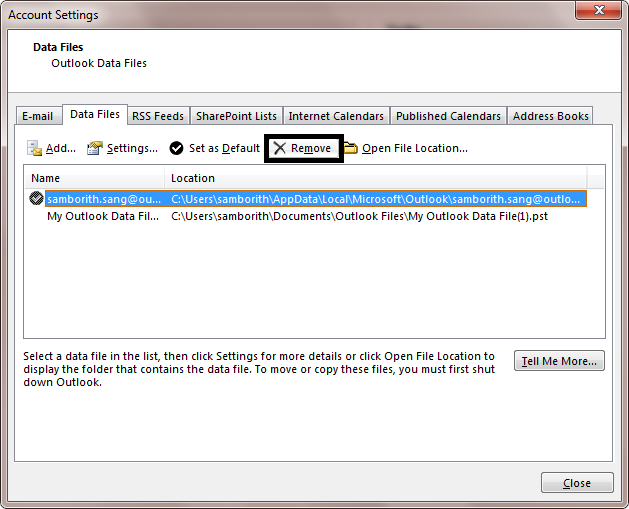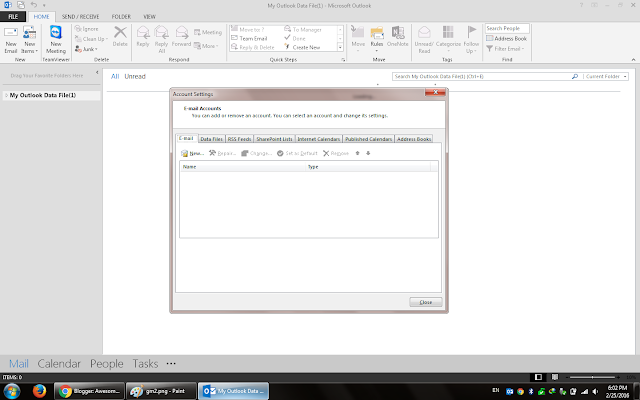Everyday we're using email to communicate with people around the world. normally if we want to use our email (reading messages, sending messages...etc) we have to open web browser and login to your account (gmail, hotmail, outlook, yahoo..etc). it takes time and slow loading with opening (user name, password.....). Now we'll show you how to setup gmail account with Microsoft outlook.
first you have do is: you have enable smtp service in your gmail account
-->Go to setting

--> Click on "Forwarding and POP/IMAP
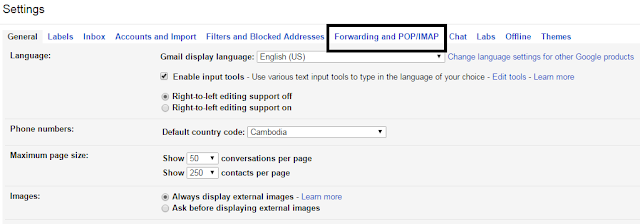
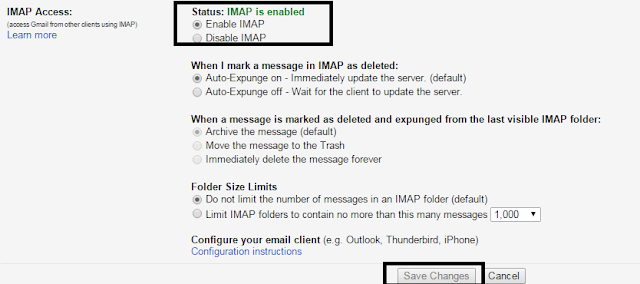
After you enable IMAP on your gmail account aready.. now you can setup your gmail with Microsoft outlook.. let's start..
1. Start Menu--> Microsoft office 2013 --> Outlook 2013
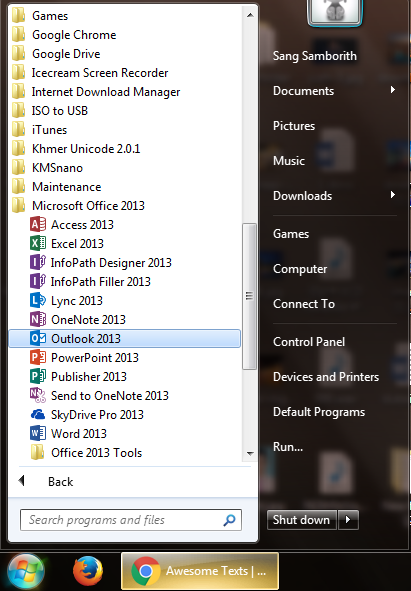
2. go to File --> Add Account
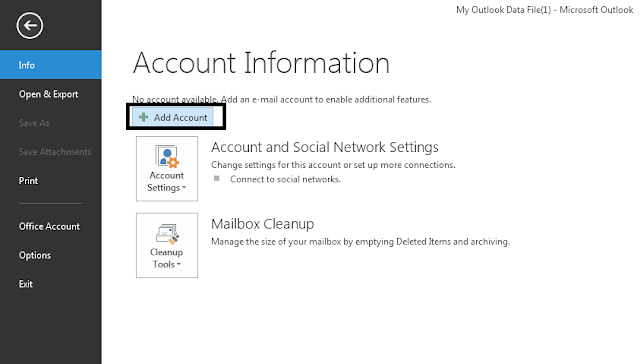
3. Select "Manual setup or additional server type"
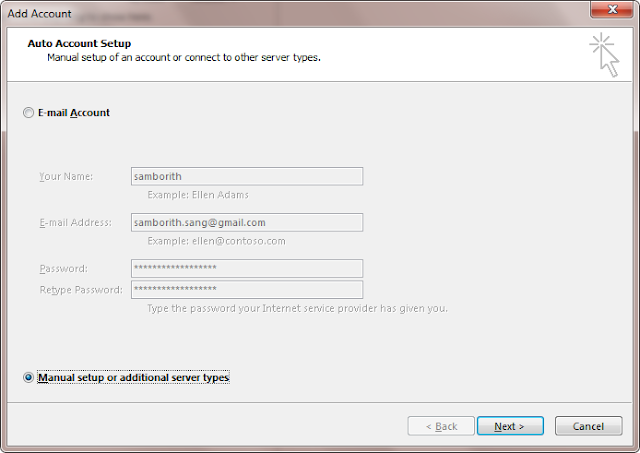
4. Select "POP or IMAP"
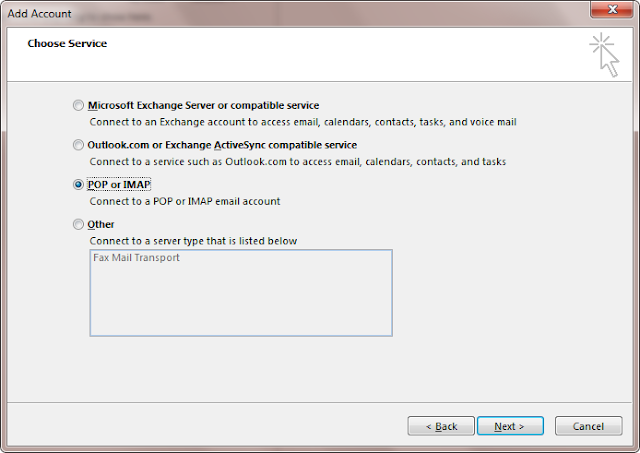
5. Complete your information as below (user name, email, password, IMAP...)
Account Type: IMAP
Incoming mail server: imap.gmail.com
Outgoing mail server(SMTP): smtp.gmail.com
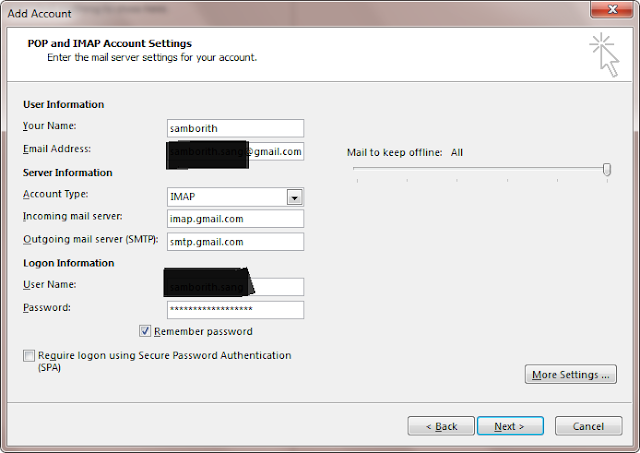
6. Go to "More Setting" tap-->Outgoing Server --> check on "My outgoing server (SMTP) requires authentication"
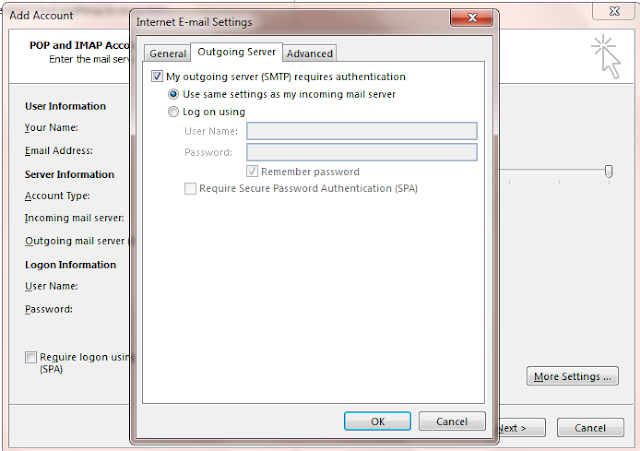
7. Go to "Advanced" tap (Incoming server (IMAP): 993, SSL, Outgoing server (SMTP): 25, TLS)
Note:
- Incoming server (IMAP): 993 or 143
- Incoming server encrypted connection: SSL
- Outgoing server (SMTP): 25 or 465
- Outgoing server encrypted connection: TLS
(sometime is doesn't work properly.. ) --> Click "OK"
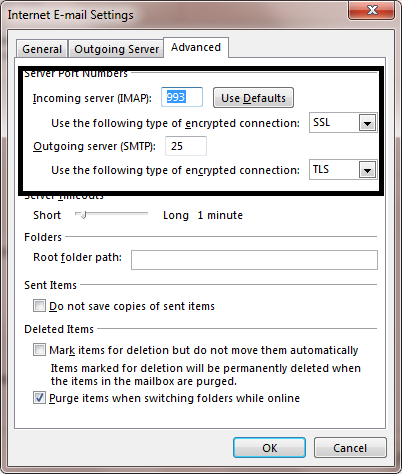
8. Click "OK"
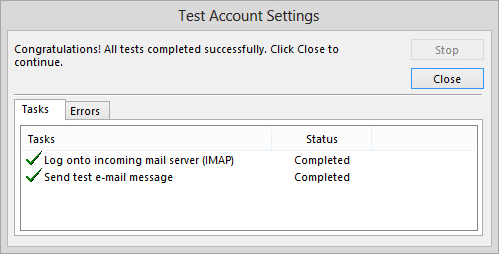
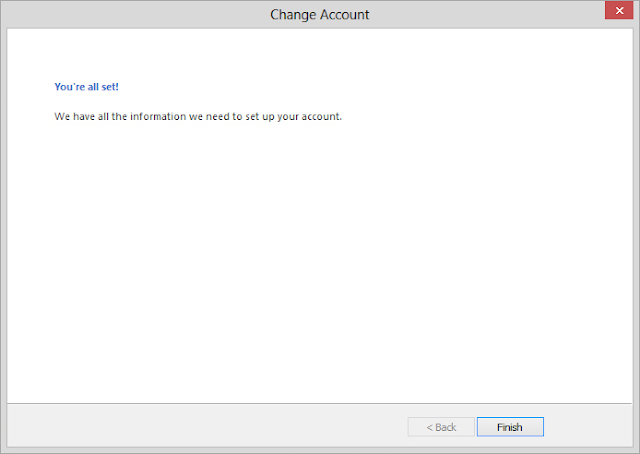
Now it's done
How to remove account from Microsoft Outlook
1. File --> Account Settings--> Account Settings
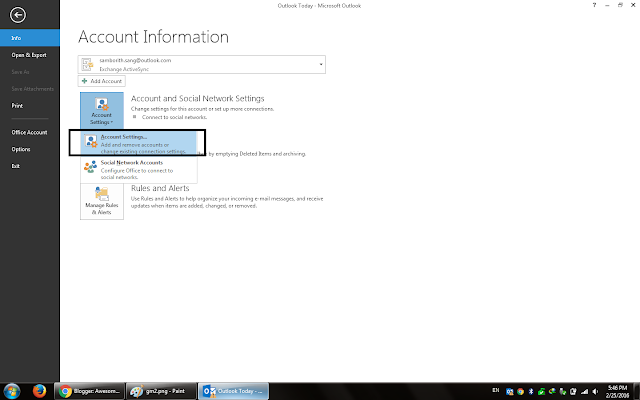
2. Click on email account that you want to remove and then click "Remove"
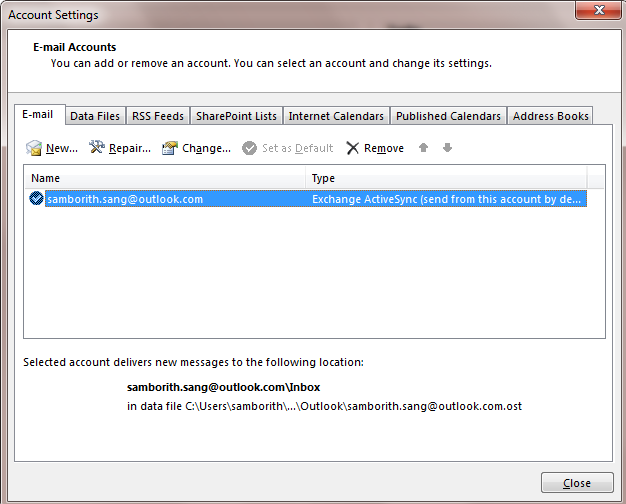
3. if you see this dialog box (you have create add new location for data file first, then you can delete)
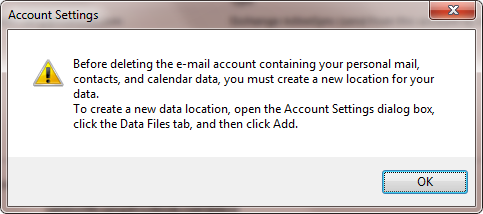
4. Click "OK" then go to "Data Files" tap--> Click "Add"

5. Browse to location that you want (Normally: C:\Users\samborith\Documents\Outlook Files)
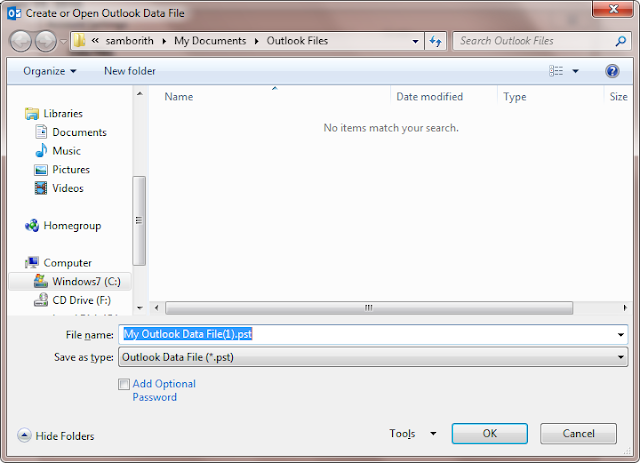
6. Now you can remove this email account (go to "Email" tab and click on "Remove")